Sign in to UCF email via Outlook and web:
Table of Contents
From Outlook on the web
1. Go to webmail.ucf.edu
2. Select Sign In
3. If you are not already signed in, click Sign In
4. When signing in, please ensure that you do not select your old Knights email address. This will result in an Error 500 screen, as seen below.
5. In the sign in window, type your UCF email (in the format NID@ucf.edu ) and password
If this is your first time, you will be prompted to register your NID@ucf.edu with Microsoft Authenticator. Click Next.
You will be prompted to download the Microsoft Authenticator app on your smartphone, please select the Download Now link.
If you already have the Microsoft Authenticator app installed, Click Next.
Click OK to continue.
Use the Microsoft Authenticator app to scan the QR code. This will connect the Microsoft Authenticator app with your account.
After you scan the QR code, choose "Next".
Signing in with an alternate method
Sometimes you don't have the phone or device that you set up as your preferred verification method. This situation is why we recommend that you set up backup methods for your account. The following section shows you how to sign in with an alternate method when your primary method may not be available.
- Sign in to an application or service such as Microsoft 365 using your username and password.
- Select Use a different verification option. You see different verification options based on how many you have set up.
- Choose an alternate method and sign in.
- When prompted for MFA, select Text
Download and install the app
- Install the latest version of the Authenticator app, based on your operating system:
- Google Android. On your Android device, go to Google Play to download and install the Authenticator app.
- Apple iOS. On your Apple iOS device, go to the App Store to download and install the Authenticator app.
Important: If you're not currently on your mobile device, you can still get the Authenticator app if you send yourself a download link from the Authenticator app page.
Set up the Authenticator app
After you install the Authenticator app, follow the steps below to add your account:
- Open the Authenticator app.
- Select (+) in the upper right corner.
- Point your camera at the QR code or follow the instructions provided in your account settings.
- Select Work or School Account.
After your account appears in your Authenticator app, you can use the one-time codes to sign in. For more information and support on the Authenticator App, open the Download Microsoft Authenticator page.
Your web-browser will ask you to approve the request by entering in a number into the app.
Once you enter in the shown to sign in, your web-browser will load a screen that will show that the Notification is approved and Registration was successful.
Click Next.
Click the Done button to close the registration page.
From Outlook for PC
1. Open Outlook
2. Select File > Account (or Office Account if you're using Outlook) 
3. If you are not already signed in, click Sign In
4. In the sign in window, type your UCF email (in the format NID@ucf.edu ) and password
5. Authenticate using the Microsoft Authenticator application.
6. Ensure Allow my organization to manage my device is unchecked and click OK.
7. Click Done.
----
If this is your first time, you will be prompted to register your NID@ucf.edu with Microsoft Authenticator. Click Next.
You will be prompted to download the Microsoft Authenticator app on your smartphone, please select the Download Now link.
If you already have the Microsoft Authenticator app installed, Click Next.
Click OK to continue.
Use the Microsoft Authenticator app to scan the QR code. This will connect the Microsoft Authenticator app with your account.
After you scan the QR code, choose "Next".
Signing in with an alternate method
Sometimes you don't have the phone or device that you set up as your preferred verification method. This situation is why we recommend that you set up backup methods for your account. The following section shows you how to sign in with an alternate method when your primary method may not be available.
- Sign in to an application or service such as Microsoft 365 using your username and password.
- Select Use a different verification option. You see different verification options based on how many you have set up.
- Choose an alternate method and sign in.
- When prompted for MFA, select Text
Download and install the app
- Install the latest version of the Authenticator app, based on your operating system:
- Google Android. On your Android device, go to Google Play to download and install the Authenticator app.
- Apple iOS. On your Apple iOS device, go to the App Store to download and install the Authenticator app.
Important: If you're not currently on your mobile device, you can still get the Authenticator app if you send yourself a download link from the Authenticator app page.
Set up the Authenticator app
After you install the Authenticator app, follow the steps below to add your account:
- Open the Authenticator app.
- Select (+) in the upper right corner.
- Point your camera at the QR code or follow the instructions provided in your account settings.
- Select Work or School Account.
After your account appears in your Authenticator app, you can use the one-time codes to sign in. For more information and support on the Authenticator App, open the Download Microsoft Authenticator page.
Your web-browser will ask you to approve the request by entering in a number into the app.
Once you enter in the shown to sign in, your web-browser will load a screen that will show that the Notification is approved and Registration was successful.
Click Next.
Click the Done button to close the registration page.
From Outlook for Mac
1. Open Outlook, select Sign in
2. In the sign in window, type your UCF email (in the format NID@ucf.edu ) and password 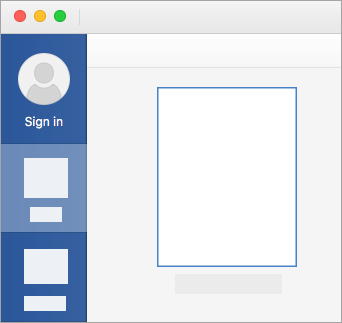
3. If you are not already signed in, click Sign In
4. When signing in, please ensure that you do not select your old Knights email address. This will result in an Error 500 screen, as seen below.
5. In the sign in window, type your UCF email (in the format NID@ucf.edu ) and password
If this is your first time, you will be prompted to register your NID@ucf.edu with Microsoft Authenticator. Click Next.
You will be prompted to download the Microsoft Authenticator app on your smartphone, please select the Download Now link.
If you already have the Microsoft Authenticator app installed, Click Next.
Click OK to continue.
Use the Microsoft Authenticator app to scan the QR code. This will connect the Microsoft Authenticator app with your account.
After you scan the QR code, choose "Next".
Signing in with an alternate method
Sometimes you don't have the phone or device that you set up as your preferred verification method. This situation is why we recommend that you set up backup methods for your account. The following section shows you how to sign in with an alternate method when your primary method may not be available.
- Sign in to an application or service such as Microsoft 365 using your username and password.
- Select Use a different verification option. You see different verification options based on how many you have set up.
- Choose an alternate method and sign in.
- When prompted for MFA, select Text
Download and install the app
- Install the latest version of the Authenticator app, based on your operating system:
- Google Android. On your Android device, go to Google Play to download and install the Authenticator app.
- Apple iOS. On your Apple iOS device, go to the App Store to download and install the Authenticator app.
Important: If you're not currently on your mobile device, you can still get the Authenticator app if you send yourself a download link from the Authenticator app page.
Set up the Authenticator app
After you install the Authenticator app, follow the steps below to add your account:
- Open the Authenticator app.
- Select (+) in the upper right corner.
- Point your camera at the QR code or follow the instructions provided in your account settings.
- Select Work or School Account.
After your account appears in your Authenticator app, you can use the one-time codes to sign in. For more information and support on the Authenticator App, open the Download Microsoft Authenticator page.
Your web-browser will ask you to approve the request by entering in a number into the app.
Once you enter in the shown to sign in, your web-browser will load a screen that will show that the Notification is approved and Registration was successful.
Click Next.
Click the Done button to close the registration page.