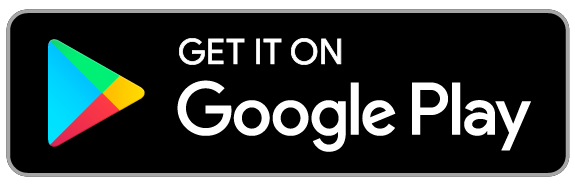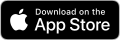Updating Zoom
Check for updates to your Zoom client on a regular basis to receive new features as well as applying bug fixes. We recommend once a week.
If you are on a university-managed device your Zoom application should be automatically updated for you, no action needs to be taken. If you do not have administrator access to your computer, please contact your local IT administrator for further assistance.
Updating computer desktop/laptop client
- Open your Zoom client program
- Click on either your initials or your Zoom profile picture
- Select "Check for Updates"
If there is a newer version, Zoom will download and install it.
You can also manually download the latest version by:
- Clicking download from the link at https://zoom.us.
- Directly from one of the following links:
Upgrading the Zoom mobile app for iOS or Android
Download the Zoom mobile app from Google Play or the Apple App Store.
Note: Zoom displays a mobile notification whenever there is a new update.
Types of Zoom updates
There are 3 types of updates: web-only, mandatory and optional.
- Web-only: These updates are available for download from the web portal for new fixes that are being tested.
- Mandatory: These updates will start once you click on update. You cannot proceed further until you update.
- Optional: These updates will start once you click on update. You can proceed should you decide to postpone the update till a later time and update manually.
Note: If you choose to postpone your optional update, you will only be prompted to update the next time you login.