In Office 365, you have the advantage of downloading the latest version of Microsoft Office for free through your UCF Email. The standard applications include:
Table of Contents
Install Microsoft 365 on PC
Go to www.office.com and if you're not already signed in, select Sign in.
From the home page select Install Office (If you set a different start page, go to aka.ms/office-install.)

Select Office 365 apps to begin the installation.
- The 64-bit version is installed by default unless Microsoft 365 detects you already have a 32-bit version of Microsoft 365 (or a stand-alone Microsoft 365 app such as Project or Visio) installed. In this case, the 32-bit version of Microsoft 365 will be installed instead.
- To change from a 32-bit version to a 64-bit version or vice versa, you need to uninstall Microsoft 365 first (including any stand-alone Microsoft 365 apps you have such as Project of Visio). Once the uninstall is complete, sign in again to www.office.com and select Other install options, choose the language and version you want (64 or 32-bit), and then select Install. (See Install Visio or Install Project if you need to reinstall those stand-alone apps.)
Notes:
This completes the download of Microsoft 365 to your device. To complete the installation, follow the prompts in the "Install Microsoft 365" section below.
Tip: Don't see an install option after signing in? There could be an issue with your account. Select Need help? from above and review the solutions under Account questions.
- Depending on your browser, select Run (in Microsoft Edge or Internet Explorer), Setup (in Chrome), or Save File (in Firefox).
- If you see the User Account Control prompt that says, Do you want to allow this app to make changes to your device? select Yes.
The install begins.

Your install is finished when you see the phrase, "You're all set! Office is installed now" and an animation plays to show you where to find Microsoft 365 applications on your computer. Select Close.

Installation or sign in issues?
Tip: You can download and install the Microsoft Support and Recovery Assistant to help with Microsoft 365 installation issues on a PC. For more information, see About the Microsoft Support and Recovery Assistant.
If you're having an installation issue such as Microsoft 365 taking long to install, try Need help? for a list of common issues.
Activate Microsoft 365
- To open an Microsoft 365 app, select the Start button (lower-left corner of your screen) and type the name of an Microsoft 365 app, like Word.
- If you have Windows 8.1 or 8.0, type the name of an Microsoft 365 app on the Start screen. Can't find your Office apps?
- To open the Microsoft 365 app, select its icon in the search results.
- When the Microsoft 365 app opens, accept the license agreement. Microsoft 365 is activated and ready to use.
Note: The Activation Wizard appears if Microsoft 365 has trouble activating. Complete the steps in the wizard to finish activating Microsoft 365.
Getting Started Screens
Once you’ve downloaded Microsoft Office, here are some screens that will guide you through setting up the applications to your liking.
Errors
During the downloading process, you may experience an error message so visit this link for help on diagnosing and resolving the error you are experiencing: Click Here for Help
Accessing Office
The recent installation will be found under All Programs and under the newly created folder Microsoft 365 (office).
If you have a previous version of Microsoft Office already installed, you may need to remove the applications for the new installation to function properly. Click the Start button, search Control Panel and select the program. Click Programs , and then Programs and Features.
Select an application you wish to remove, and then click Uninstall.
Install Microsoft 365 on Mac
Go to www.office.com and if you're not already signed in, select Sign in.
From the home page select Install Office (If you set a different start page, go to aka.ms/office-install.)

Select Office 365 apps to begin the installation.
-
The 64-bit version is installed by default unless Microsoft 365 detects you already have a 32-bit version of Microsoft 365 (or a stand-alone Microsoft 365 app such as Project or Visio) installed. In this case, the 32-bit version of Microsoft 365 will be installed instead.
-
To change from a 32-bit version to a 64-bit version or vice versa, you need to uninstall Microsoft 365 first (including any stand-alone Microsoft 365 apps you have such as Project of Visio). Once the uninstall is complete, sign in again to www.office.com and select Other install options, choose the language and version you want (64 or 32-bit), and then select Install. (See Install Visio or Install Project if you need to reinstall those stand-alone apps.)
Notes:
This completes the download of Microsoft 365 to your device. To complete the installation, follow the prompts in the "Install Microsoft 365" section below.
Tip: Don't see an install option after signing in? There could be an issue with your account. Select Need help? from above and review the solutions under Account questions.
-
Once the download has completed, open Finder, go to Downloads, and double-click Microsoft Office installer.pkg file (the name might vary slightly).

Tip: If you see an error that says the Microsoft Office installer.pkg can't be opened because it is from an unidentified developer, wait 10 seconds and move the downloaded file to your desktop. Hold Control + click the file to launch the installer.
-
On the first installation screen, select Continue to begin the installation process.

-
Review the software license agreement, and then click Continue.
-
Select Agree to agree to the terms of the software license agreement.
-
Choose how you want to install Microsoft 365 and click Continue.
Review the disk space requirements or change your install location, and then click Install.
Note: If you want to only install specific Microsoft 365 apps and not the entire suite, click the Customize button and uncheck the programs you don't want.
4. Enter your Mac login password, if prompted, and then click Install Software. (This is the password that you use to log in to your Mac.)

5. The software begins to install. Click Close when the installation is finished. If Microsoft 365 installation fails, see What to try if you can't install or activate Office for Mac.

Launch an Microsoft 365 for Mac app and start the activation process
-
Click the Launchpad icon in the Dock to display all of your apps.

-
Click the Microsoft Word icon in the Launchpad.
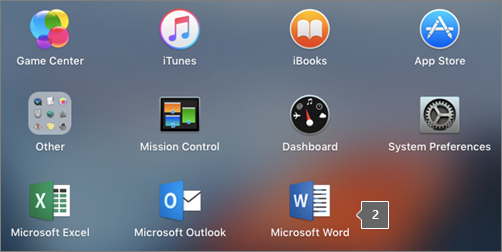
-
The What's New window opens automatically when you launch Word. Click Get Started to start activating. If you need help activating Microsoft 365, see Activate Office for Mac. If Microsoft 365 activation fails, see What to try if you can't install or activate Office for Mac.
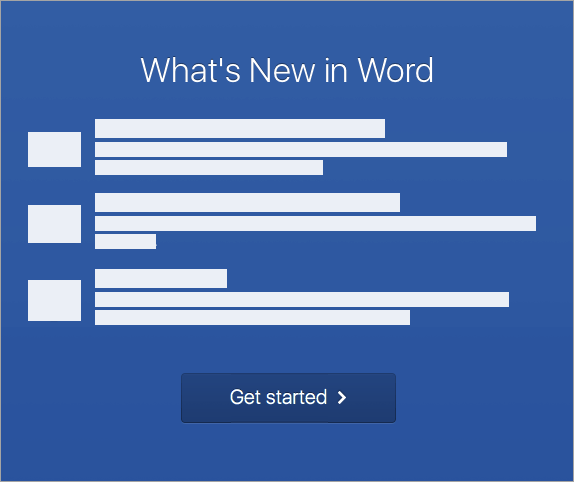
Installation notes
How do I pin the Microsoft 365 app icons to the dock?
-
Go to Finder > Applications and open the Office app you want.
-
In the Dock, Control+click or right-click the app icon and choose Options > Keep in Dock.
Can I install Microsoft 365 on my iPhone or iPad?
Yes, see Install and set up Office on an iPhone or iPad and set up email on an iOS device (iPhone or iPad).
Microsoft Office Training
If you need help navigating through your Microsoft Office applications, visit the link provided to learn more about new features: Microsoft Office Training
Need Help?
More troubleshooting solutions: General Troubleshooting for Office 365 Install