How do I update my Office 365 apps with my new account?
To continue to use your Office 365 apps after the Student Email Migration, you will need to sign out of your old @knights.ucf.edu account and sign in with your new @ucf.edu account.
Sign out of Office
From Office for PC
1. In any Office app, go to File > Account (or Office Account in Outlook) > Sign out
2. Close all Office apps
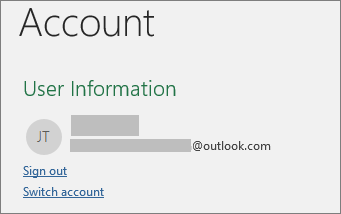
From Office for Mac
1. In any Office app, select the name of the Office app in the top menu
2. Select Sign Out
3. Quit out of all Office apps
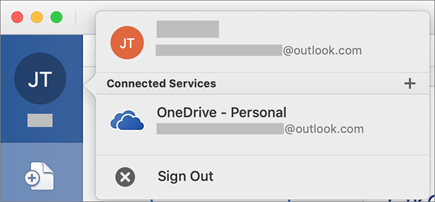
From Office Online
1. In the upper righthand corner of your web browser, select your picture or initials
2. Select Sign out
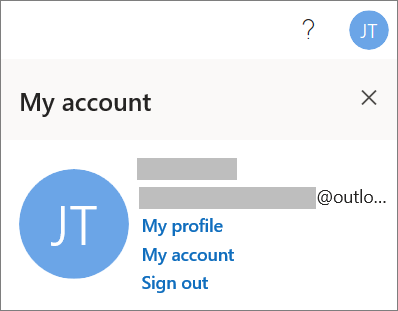
From Office mobile apps on iPhones and iPads
1. In any Office app, tap Account
2. Tap the account you are using
3. Tap Sign Out
4. Tap Sign Out again to confirm
5. Close all Office apps
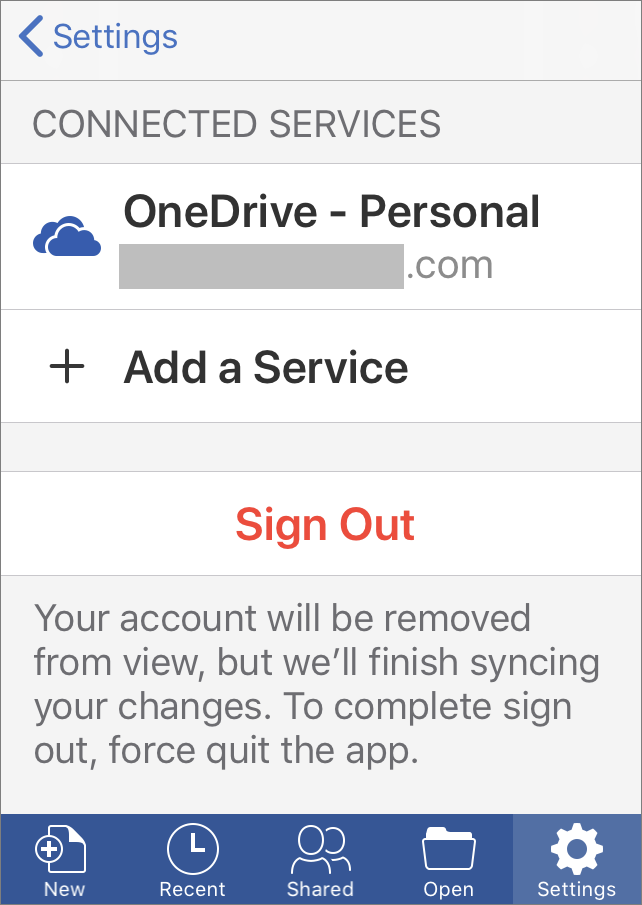
Sign out of Office
From Office for PC
1. In any Office app, go to File > Account (or Office Account in Outlook) > Sign out
2. Close all Office apps
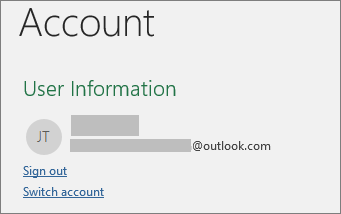
From Office for Mac
1. In any Office app, select the name of the Office app in the top menu
2. Select Sign Out
3. Quit out of all Office apps
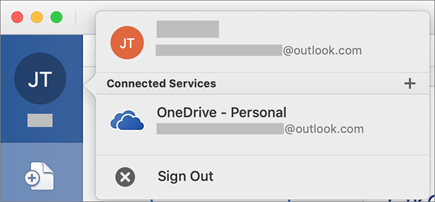
From Office Online
1. In the upper righthand corner of your web browser, select your picture or initials
2. Select Sign out
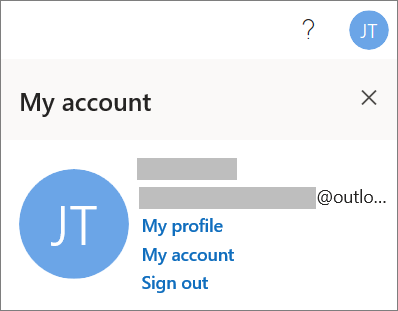
From Office mobile apps on iPhones and iPads
1. In any Office app, tap Account
2. Tap the account you are using
3. Tap Sign Out
4. Tap Sign Out again to confirm
5. Close all Office apps
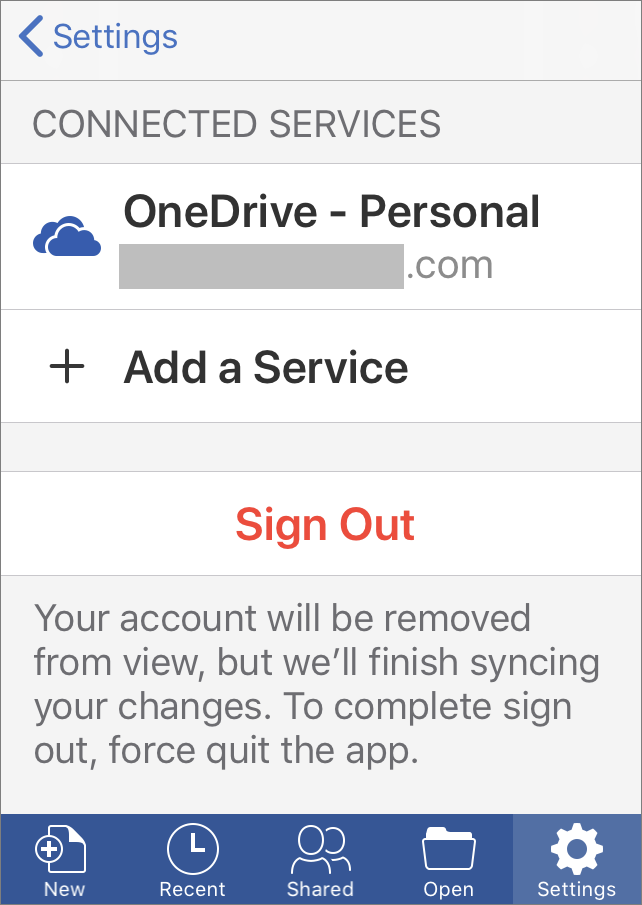
From Office mobile apps on Android or Chromebooks
1. In any Office app from the Recent screen, tap the person icon
2. Tap your name (NOTE: Do not tap View Profile)
3. Tap Sign Out
4. Tap Sign Out again to confirm
5. Close all Office apps

From Office mobile apps on any web browser
If you do not have access to the PC or Mac where you are signed in, you can sign out remotely from a web browser. NOTE: It can take up to 72 hours for Office to detect that you have signed out
1. From any device, go to your Microsoft Account Installs page and sign in using your Microsoft account, if prompted
2. Under Devices locate the device you want to sign out of Office
3. Select Sign out of Office
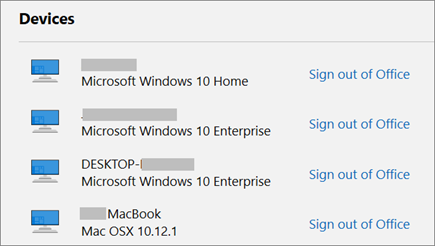
Source: Sign out of Office (microsoft.com)
1. In any Office app from the Recent screen, tap the person icon
2. Tap your name (NOTE: Do not tap View Profile)
3. Tap Sign Out
4. Tap Sign Out again to confirm
5. Close all Office apps

From Office mobile apps on any web browser
If you do not have access to the PC or Mac where you are signed in, you can sign out remotely from a web browser. NOTE: It can take up to 72 hours for Office to detect that you have signed out
1. From any device, go to your Microsoft Account Installs page and sign in using your Microsoft account, if prompted
2. Under Devices locate the device you want to sign out of Office
3. Select Sign out of Office
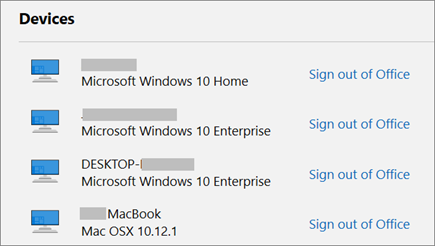
Source: Sign out of Office (microsoft.com)
Sign in to Office
From Office for PC
1. Open any Office app, such as Word or Excel, and open a file
2. Select File > Account (or Office Account if you're using Outlook)
3. If you are not already signed in, click Sign In
4. In the sign in window, type your UCF email (in the format NID@ucf.edu ) and password

5. If prompted, uncheck “Allow my organization to manage my device” and click “No, sign into this app only”
From Office for Mac
1. Open any Office app, such as Word or Excel, and select Sign in
NOTE: If you are on OneNote, select OneNote from the top menu and then select Sign in
2. In the sign in window, type your UCF email (in the format NID@ucf.edu ) and password
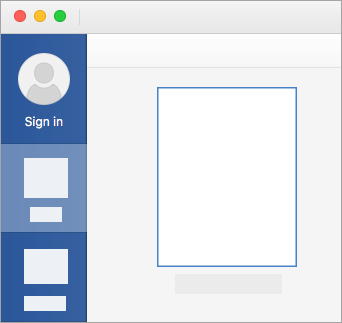
From Office on iPhones and iPads
1. Open the Office app
2. On the Account screen, tap Sign in
3. On the sign in screen, type your UCF email (in the format NID@ucf.edu ) and password
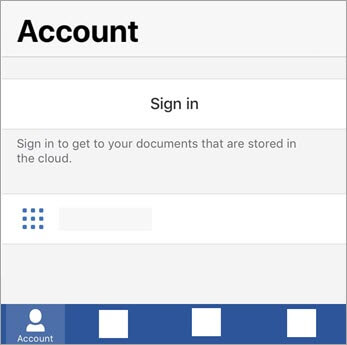
From Office on Android or Chromebooks
1. Open the Office app
2. On the Recent screen, tap Sign In
3. On the sign in screen, type your UCF email (in the format NID@ucf.edu ) and password
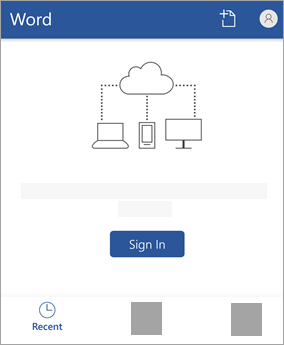
From Office on the web
1. Go to Office.com
2. Select Sign In
3. Enter your UCF email (in the format NID@ucf.edu ) and password
4. The name of the account you are signed in with is displayed in the header
5. Select the App Launcher icon
6. Select any Office app to start using it

Source: Sign in to Office (microsoft.com)