Any Teams meeting or call can be recorded to capture audio, video, and screen sharing activity. The recording happens in the cloud, and it is saved so you can share it securely.
Notes:
-
Whiteboards and shared notes are not currently captured in meeting recordings.
-
When you view a meeting recording, you'll see no more than four peoples' video streams at once.
Record a meeting or call
-
Start or join the meeting.
-
To start recording, go to the meeting controls and select More options
 > Start recording and transcription.
> Start recording and transcription.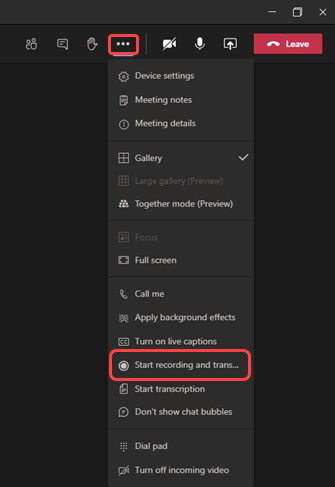
Everyone in the meeting is notified that recording and transcription has started. The meeting notification is also posted to the chat history.
Notes:
-
You can't make multiple recordings of the same meeting at the same time. If one person starts recording a meeting, that recording will be stored on the cloud and available to all participants.
-
Meeting participants have the option of viewing the transcription during the meeting.
-
-
To stop recording, go to the meeting controls and select More options
 > Stop recording and transcription.
> Stop recording and transcription.-
The recording is then processed and saved to SharePoint if it was a channel meeting, or OneDrive if it was any other type of meeting.
-
The meeting recording shows up in the meeting chat—or in the channel conversation, if you’re meeting in a channel. The recording doesn't expire.
-
Who can start or stop a recording?
|
Type of user |
Can start recording? |
Can stop recording? |
|---|---|---|
|
Meeting organizer |
|
|
|
Person from same org |
|
|
|
Person from another org or company |
|
|
|
Guest |
|
|
|
Anonymous |
|
|
Notes:
-
Recording continues even if the person who started the recording has left the meeting.
-
The recording stops automatically once everyone leaves the meeting.
-
If someone forgets to leave the meeting, the recording automatically ends after four hours.
-
If one of the participants has a policy for compliance recording, the meeting will be recorded according to the policy even if that participant is from another org or company.
Privacy
When a meeting recording starts, Teams shows a notification to all participants on the Teams desktop, web, and mobile apps, as well as to people who joined via phone.
In some places, you legally need to get everyone's permission before you can record them. Make sure you know the rules before you start.
The articles below give you a step by step guide on how to view live transcriptions, play, delete, edit and share a meeting recording.
Learn more about viewing live transcription
Learn more how to play and share a meeting recording